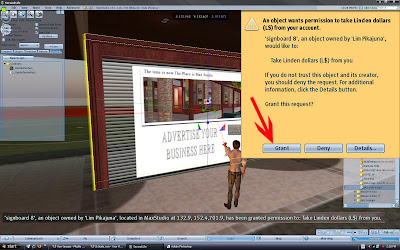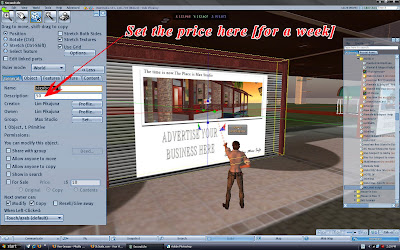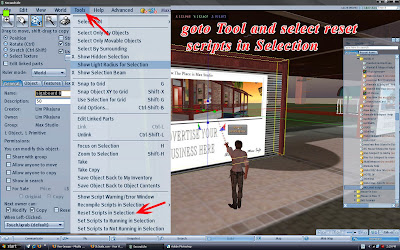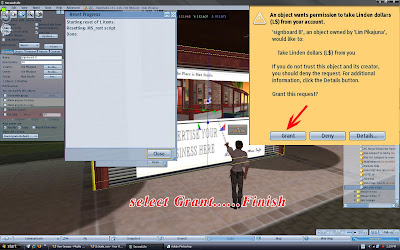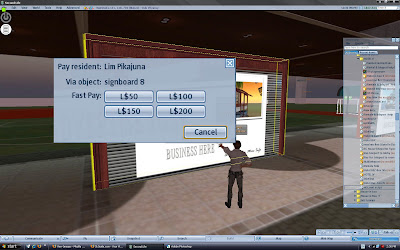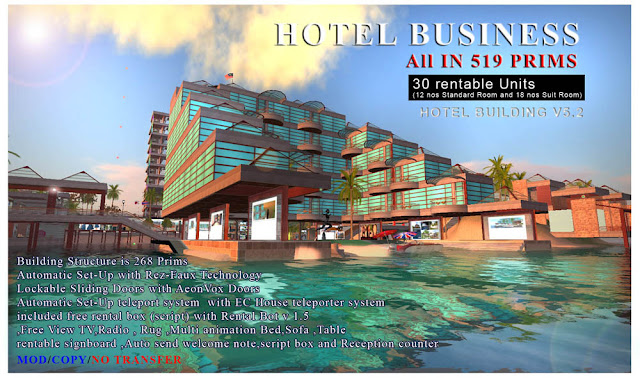OPERATION:
OPERATION:- Click the bed to switch it on
- When everything has loaded click again for the menu
- Select a submenu containing poses, poseballs will appear automatically
- Sit on your poseball (Right-click - LOVE)
- Select a pose, the animations will start
- To return to the default stand pose, select 'STAND'
- To remove the balls, select 'STOP'
- To switch-off, select "ShutDown" twice (but you can leave it on after use).
TO ADJUST POSITIONS:
Select a submenu containing the pose you want to adjust, sit on the balls and select the pose you want to adjust.
Go back to the main menu, select "Options - Adjust Pos", this way the balls are changed into transparant beams. Right-click a beam, select Edit to adjust the position (hold Shift to select both beams). You can position the balls anywhere within 10m from the Bed
"Save Pos" will store the position into memory.
TO ADJUST HEIGHT OFFSET (Z):
Select "Height Adj" and click the "Z"-buttons, this will adjust the height for all poses. (Note: the offset height is stored in the Object Description, so any descriptions will be replaced).
ACCESS TO THE MAIN MENU:
The owner is the only one who can start/restart/shutdown, in all cases.
- if "Options - MenuUser" is set to OWNER: the owner is the only one who can access the menus
- if "Options - MenuUser" is set to ALL: anyone can access the MAIN MENU
- if "Options - MenuUser" is set to GROUP: members of the same Group as the MLP object can access the MAIN MENU (the MLP Group can set by right-clicking MLP and selecting Edit, More >> General tab - Group: Set)
Note: even if "MenuUser" is set to ALL or GROUP, individual SUBMENUS can still be blocked (you can define access for each submenu in .MENUITEMS, see examples in .MENUITEMS).